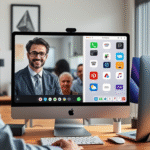Presenter Preview is a groundbreaking feature in macOS Sequoia that revolutionizes the way users engage in video conferencing.
In this article, we will explore the intricacies of the Presenter Preview feature, highlighting its automatic activation during video calls and the ability to select specific apps for screen sharing.
These enhancements not only simplify the sharing process but also ensure a polished and professional presentation experience for users.
Join us as we delve deep into how Presenter Preview can elevate your virtual meetings.
Presenter Preview at a Glance
macOS Sequoia redefines virtual presentations with its groundbreaking Presenter Preview feature, now seamlessly integrated into popular video calling apps like FaceTime and Zoom.
This intuitive functionality enables presenters to discreetly view what they’ll share—whether it’s notes, slides, or apps—before displaying it to their audience.
By offering a clear look at the content beforehand, it minimizes awkward transitions and unexpected reveals, ensuring presenters maintain a professional image.
According to Apple’s official macOS Sequoia page, this feature was designed to make virtual meetings feel smoother, more controlled, and less error-prone.
Especially in high-stakes professional environments where clarity and timing are paramount, Presenter Preview is a game changer.
- Improved Confidence: Presenters can confirm content before sharing, reducing mistakes in front of live audiences
- Smoother Presentations: Transitions appear seamless and distractions are minimized
- Content Control: Choose exactly which app or screen to share instead of relying on full-window capture
Automatic Activation with Major Video Platforms
macOS Sequoia brings intelligent automation to video calls by allowing Presenter Preview to automatically detect when a supported app like Zoom or FaceTime is actively being used.
Once a video call starts, the feature engages seamlessly without requiring manual activation.
This ensures minimal distractions and allows presenters to focus entirely on their message rather than on setup procedures.
When Presenter Preview activates, it dynamically adapts to the user’s screen-sharing intentions.
By recognizing open windows and active applications, it provides a visual preview of the shared content before it’s live.
This integration ensures greater control and professionalism during video presentations.
Apps such as FaceTime and Zoom are optimized for this functionality, enhancing communication flow across platforms.
| Platform | How Auto-Activation Appears |
|---|---|
| FaceTime | Instant Preview |
| Zoom | Smart Detection of Screen Sharing |
| Microsoft Teams | Pre-share Confirmation |
| Google Meet | Real-time Preview Sync |
Always check your system settings to ensure permissions are enabled for Presenter Preview to function smoothly across platforms.
Customizing Managed Applications
macOS Sequoia’s Presenter Preview offers precise control over which applications appear in screen sharing, allowing professionals to tailor what their audience sees.
This smart preview activates automatically during supported video calls, but users can customize it by choosing specific apps for focused and distraction-free presentations.
Here’s how to personalize this feature for optimal setups:
- Step 1: Launch any supported video conferencing app, like FaceTime or Microsoft Teams, and initiate screen sharing.
- Step 2: When Presenter Preview activates, select the thumbnail view of the open apps.
- Step 3: Open System Settings if prompted, and grant necessary screen sharing permissions for the selected app.
- Step 4: Choose the app you want to share from the Presenter Preview interface for targeted sharing only.
With a few simple steps, you can maintain full control of your presentation visuals, enhancing both clarity and professionalism.
Best Practices for Polished Presentations
With macOS Sequoia’s Presenter Preview, you gain powerful control over the pacing and professionalism of your virtual presentations.
The feature activates automatically during video calls, giving you a real-time look at what your audience will see before you share it.
This allows presenters to confidently queue up visuals in alignment with key talking points, avoiding the jarring transitions that disrupt attention spans and derail flow.
Leveraging Preview with apps like FaceTime or Zoom ensures smoother delivery and visual context, particularly when switching between apps or documents mid-presentation.
Additionally, the Presenter Preview lets you isolate content from specific apps instead of displaying your entire screen, helping you streamline information and keep distractions off-view.
This selective sharing enhances audience engagement by maintaining focus on the ideas that matter most.
Use Preview to double-check alignment and screen clutter before sharing — it’s a crucial safeguard for maintaining clarity and visual integrity across devices.
Always review your shared content in Presenter Preview to ensure it matches your spoken narrative and eliminates unwanted windows.
For a more expressive presentation, pair Presenter Preview with features like reactions or video effects such as Center Stage and Studio Light (Apple’s Presenter Overlay guide).
These tools help personalize engagement while maintaining your audience’s attention on both your visuals and your facial cues.
Transition naturally between topics by previewing the next section’s content while concluding your previous point, letting you pivot quickly without hesitation.
This small tactic gives viewers a seamless experience that feels as polished as any in-person meeting.
Presenter Preview significantly enhances the video conferencing experience, making it easier for users to share information effectively.
By automating features and allowing app selection, users can create captivating presentations that engage their audience seamlessly.